VLM-OCR-Demo
| 简体中文 | English |
VLM-OCR-Demo
A simple example using VLM for OCR tasks and integrating VLM into your own application
Foreword
In the previous article TesseractOCR-GUI: Building a Simple and Easy-to-use User Interface for TesseractOCR based on WPF/C#, we built a user interface to facilitate the use of TesseractOCR. Today, we will build a similar interface using Semantic Kernel to connect with a vision model, and test the effectiveness of using a vision model for OCR tasks. In the summary of the previous article Using Tesseract for Image Text Recognition, we discussed the drawbacks of using VLM for this task, which were indeed confirmed after testing.
Effectiveness
Before proceeding to the next step, let’s get a general idea of the effectiveness.
Test Image 1:
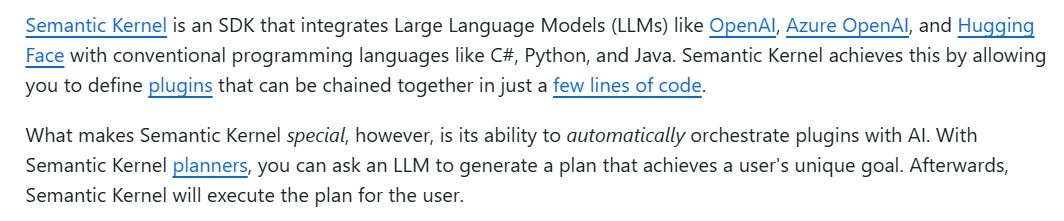
Check the Effect:

Test Image 2:

Check the Effect:

The recognition effect is pretty good when the prompt is well-written.
However, hallucinations still can’t be completely avoided:

You need to adjust to the model that provides the best effect.
For general user usage
Just like the previous software, I have released a compressed package on GitHub. Click to download and then decompress it.
GitHub address: https://github.com/Ming-jiayou/VLM-OCR-Demo
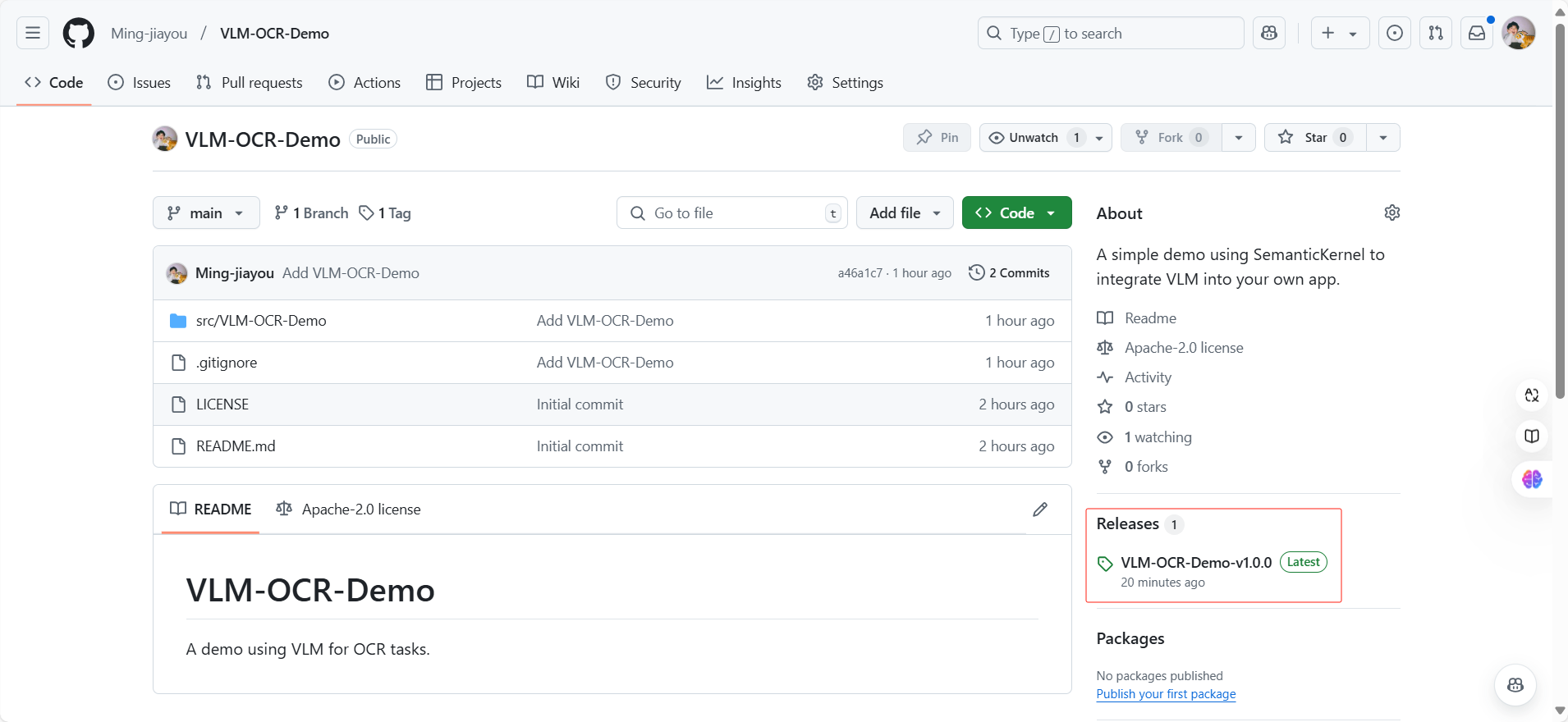
Here, I choose the version of the dependency framework:

After downloading and decompressing, it will look like this:

There is a .env file used to configure the VLM’s API Key. This is because my computer’s configuration is not powerful enough to run visual models locally with Ollama, so I can only use a large model service provider. Since SiliconCloud still has a quota and is compatible with the OpenAI format, I choose to connect to SiliconCloud here. Currently, there is a promotion for new registrations that gives 20 million tokens, and the best part is that the tokens do not expire. Friends who want to try it can click the link: https://cloud.siliconflow.cn/i/Ia3zOSCU, to register and use.
After registering, copy an API Key:

Open the .env file and enter your API Key. Be careful not to casually disclose your API Key; rest assured, it is stored on your own computer, so I will not know.
As shown below, do not leave any spaces:

Then open VLM-OCR-Demo.exe to start using it!!
I have already written a Prompt for OCR:

Drawbacks may still exist; here it automatically translated into Chinese. You can try again:

It’s working fine again, and you can also adjust the Prompt.
Of course, using VLM just for OCR might seem a bit extravagant; OCR is only a basic function of VLM, which can also perform other image-related tasks.
Describe the image:


Analyze the chart:


More functions can be explored by the readers themselves.
WPF/C# programmers usage
Fork the project to your own account, git clone it locally, open the solution, and the project structure is as follows:

Since the .env file contains sensitive information such as the API Key, I did not upload it to GitHub. I created a new .env file in the same location with the following format:
SILICON_CLOUD_API_KEY=sk-xxx
Fill in your own SILICON_CLOUD_API_KEY as shown below:

Set the properties of the .env file:

With these settings, the application should be able to start.
Development tool: Visual Studio 2022
.NET version: .NET 8
Using SemanticKernel makes it very convenient to integrate large language models into our own applications. Previously, I have only integrated chat models and have not yet tried integrating visual models, but the integration process is actually quite simple, as SemanticKernel greatly simplifies the integration operations.
Core code:
private async Task ExecuteAskAICommand()
{
if (AskAIResponse != "")
{
AskAIResponse = "";
}
if (SelectedVLM == null)
{
SelectedVLM = "Pro/OpenGVLab/InternVL2-8B";
}
IKernelBuilder kernelBuilder = Kernel.CreateBuilder();
kernelBuilder.AddOpenAIChatCompletion(
modelId: SelectedVLM,
apiKey: SiliconCloudAPIKey,
endpoint: new Uri("https://api.siliconflow.cn/v1")
);
Kernel kernel = kernelBuilder.Build();
var chatCompletionService = kernel.GetRequiredService<IChatCompletionService>();
if (SelectedFilePath == null)
{
return;
}
byte[] bytes = File.ReadAllBytes(SelectedFilePath);
// Create a chat history with a system message instructing
// the LLM on its required role.
var chatHistory = new ChatHistory("你是一个描述图片的助手,全程使用中文回答");
// Add a user message with both the image and a question
// about the image.
chatHistory.AddUserMessage(
[
new TextContent(AskAIText),
new ImageContent(bytes, "image/jpeg"),
]);
// Invoke the chat completion model.
var response = chatCompletionService.GetStreamingChatMessageContentsAsync(
chatHistory: chatHistory,
kernel: kernel
);
await foreach (var chunk in response)
{
AskAIResponse += chunk;
}
}
This is just a simple demo for learning purposes. The optimal usage can be adjusted according to your specific project requirements, and you can explore the other code on your own.
Finally
This project is a simple demo that uses VLM for OCR tasks and integrates VLM into your own application using SemanticKernel. It can also serve as a simple practice project for beginners in WPF/C#.
If you find it helpful, giving it a star⭐ is the biggest support!!
If you have any questions, feel free to contact me through my WeChat public account:
